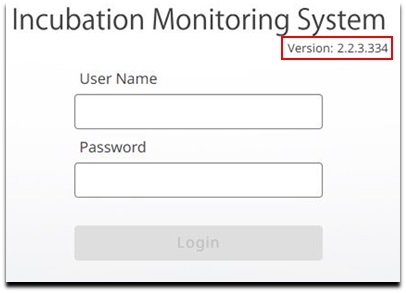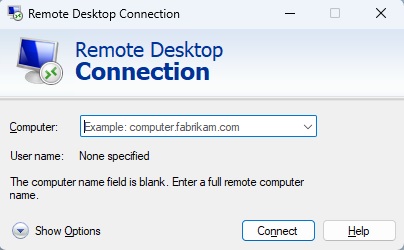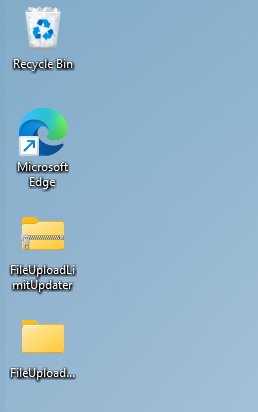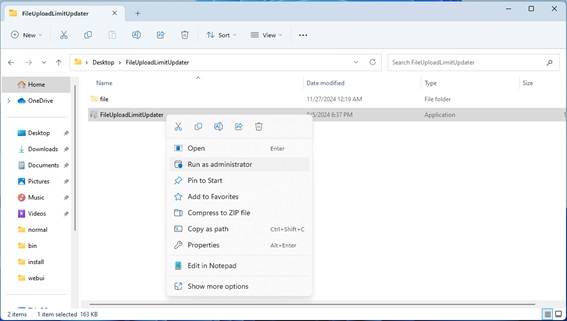Batch File for the File Upload Limit Update | Batch File for the File Upload Limit UpdateThis batch file is designed to update the file upload limit in the CM30 incubation monitoring system. It must be executed before upgrading from version 2.2.3 or earlier to version 2.2.4 or later. The detailed usage conditions and execution steps are outlined below. Customers Subject to This NotificationThis batch is intended for all customers upgrading from version 2.2.3 or earlier to version 2.2.4 or later. Requirements1. CM30 applications must be installed.
If the application is not installed, the following error message will appear upon execution:
2. Application version must be 2.2.3 or earlier.
If executed on version 2.2.4 or later, the following error message will appear:
3. Incubation monitoring and project execution must be stopped. How to Check Your Software Version
When you start the CM30 software, the version is displayed on the login screen.
Accessing the Station PCExecute a remote desktop connection or connect a monitor, keyboard, and mouse to the station PC and log into the station PC.
Example of a remote desktop connection:
*You can access the station PC from an external PC.
Unzip the batch fileDownload the “FileUploadLimitUpdater.zip” file to the station PC and place the unzipped folder on the desktop of the station PC or any other location.
Running the batch fileRight-click on the “FileUploadLimitUpdater.bat” file in the extracted folder and select "Run as administrator."
・After executing the batch file, confirm that the contents of Result (1) are displayed. It may take several minutes for this display to appear.
Result (1): SuccessFile upload limit updated successfully.
After confirming this message, click OK to close the command prompt. You can then proceed with upgrading to version 2.2.4 or later. Result (2): FailureError Messages and Solutions 1. Error: Access denied. Administrator privileges required to modify file upload limits. Cause: The batch file was not run with administrator privileges.
2. Error: File upload limit has already been set to this value. No changes made. Cause: The batch file has already been executed.
3. Error: Unable to update the file upload limit while analysis or project execution is in progress. Please try again later. Cause: Monitoring or project execution is still running.
4. Error: Failed to update file upload limit. Please try again or contact support. Cause: An unexpected error occurred.
Notes:
|
|
对不起,此内容在您的国家不适用。