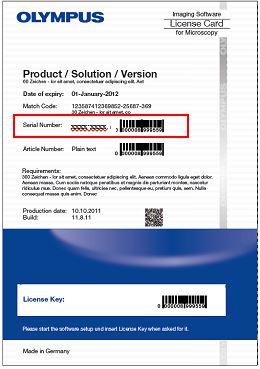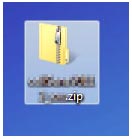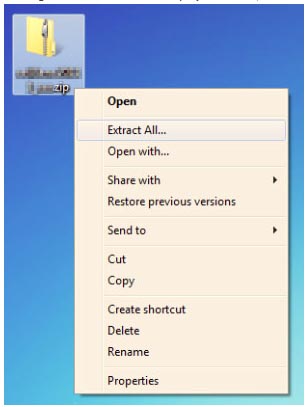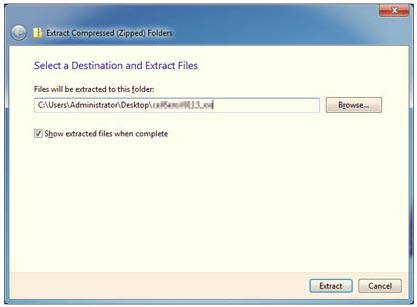WebInterface V4.1.2 64bit Installer | WebInterface V4.1.2 64bit InstallerThis software installer is a service release to eliminate possible occurring issues on the web interface and OlyVIA web image viewer software for the Net Image Server (NIS) SQL 4.1.1 version. 1. ImprovementsOptimization
Elimination of possible occurring issues
2. GeneralThis software is used to create a web interface to make images accessible via the OlyVIA web image viewer, an HTML5-based web viewer from Evident. As a prerequisite, the installation requires a NIS SQL installation and an IIS web server. 2.1 System RequirementsThis software supports Microsoft Windows Server 2022, 64-bit; Microsoft SQL Server 2019; Microsoft Windows 10, 64-bit; and Microsoft Windows 11, 64-bit. 3. Installation
Please be sure to read the END-USER LICENSE AGREEMENT and Notice before downloading the software. The form to enter required items appears before downloading begins. |
|
对不起,此内容在您的国家不适用。