DP71 firmware update
Cautions with firmware update
Please pay attention on the following:
- DO NOT turn off computer during the update, or it causes failure of PCI I/F board. Pay attention on the power cable, too, NOT to be unplugged during the update.
- It will take about one minute to update.
- Exit all applications in running prior to update.
- Cancel out all power saving functions like screen saver function prior to update. Avoid stand by mode during the update.
- Reboot the computer after updating.
If you fail in updating, do it again from the start. In case you cannot update again, please contact the store you purchased it.
Update Procedure
[ step1 ]
Download the update program "DP71_FUe_v0102.exe" . Then, save the file to DP71 computer.
[ step2 ]
Run update program “DP71_FUe_v0102.exe” to start.
[ step3 ]
After you read through the License Agreement on this window, click <Yes> to proceed.
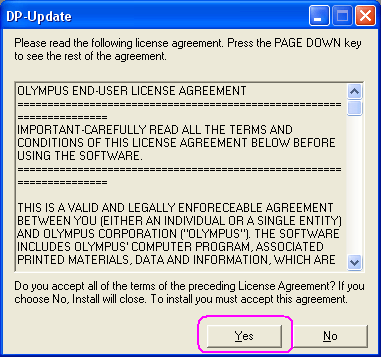
[ step4 ]
After you confirm cautions on this window, click <Next> to proceed.
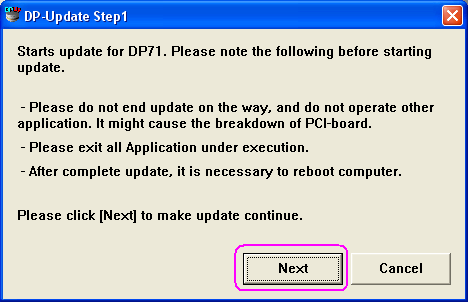
[ step5 ]
Click <Start> on this window to start update.
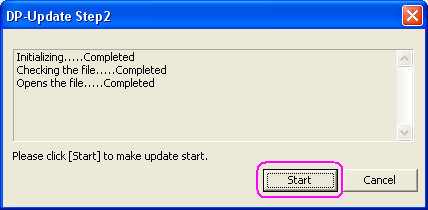
Wait for about one minute until updating completion. The progress is indicated in [%] on the window. (“100%” means completion.)
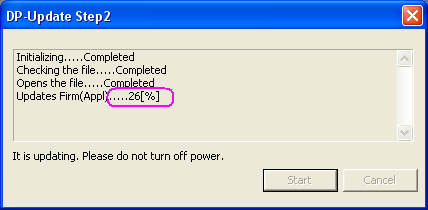
[ step6 ]
When you see this window, update is completed.
Click <OK> and reboot the computer.
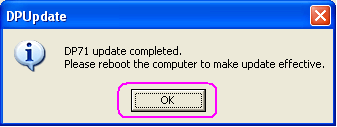
Procedure for confirmation after updating
After rebooting the computer, run update program “DP71_FUe_v0102.exe” again to start it.
Follow the steps [Step 2] to [Step 5]. If you see this message, update is a success.
Click <OK> and exit the update program.
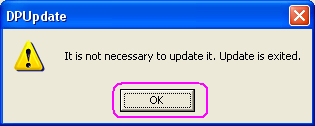
Cautions after updating
If update is incomplete and you start [DP Controller] without updating again, the following message appears. In this case, please execute update again.
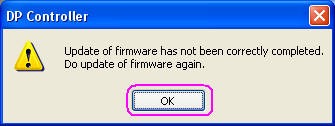
If you start [DP Controller] without rebooting the computer after updating, the following message appears. In this case, please reboot the computer, and then start [DP Controller].
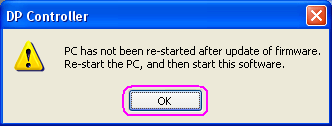
Sorry, this page is not
available in your country.