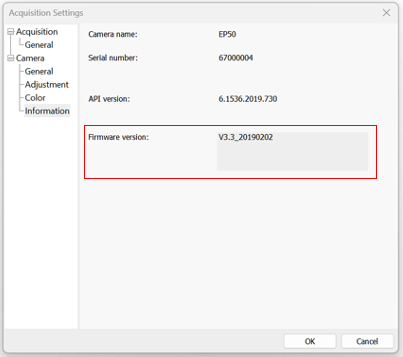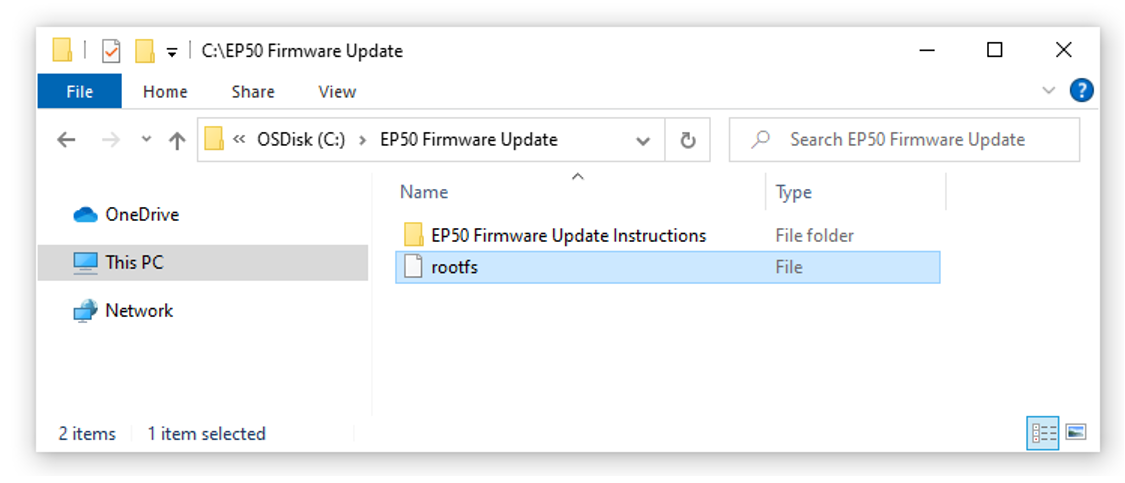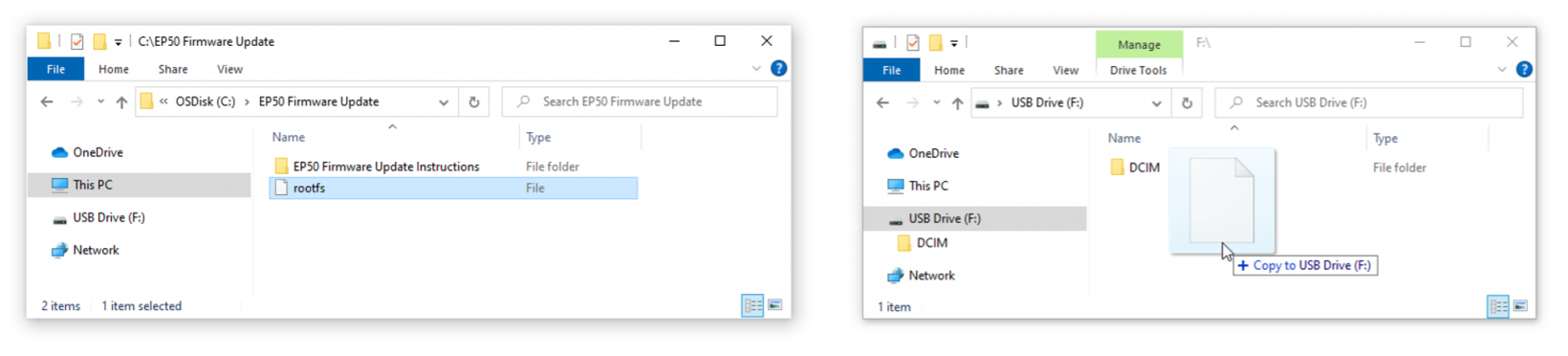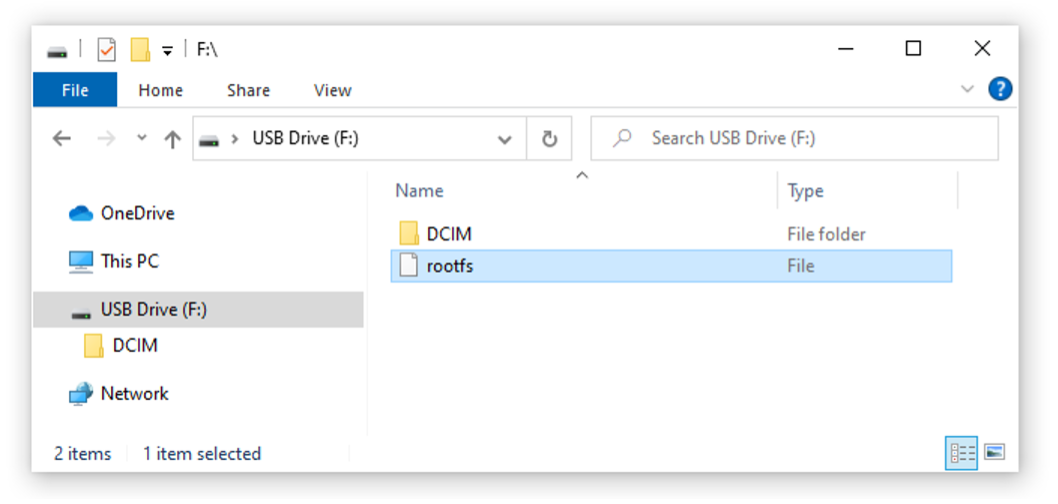General
The downloadable OLYMPUS EP50 firmware archive contains the necessary file to update the OLYMPUS EP50 camera firmware to version V4.0_20230523 as well as instructions on how to perform the update (PDF file). Please read the instructions carefully before performing the update.
Changes / Corrections
Firmware “V4.0_20230523” corrects the following issues:
- Movies acquired with the camera’s embedded OSD software exhibit a periodic brief pause when played back
- After formatting the SD card with the OSD software, saved files were only shown when the camera was restarted although they were correctly saved to the SD card
The current firmware version of the camera can be verified inside the camera’s embedded OSD software (click on the “i” button in the bottom tool bar) or inside the EPview (Windows) application software.
To do so please start EPview (Windows) and check the information given under “Device settings” > “Camera” section > “Information”. To access the “Device settings”, please open the “Acquire” menu > “Devices” > “Device Settings…”.
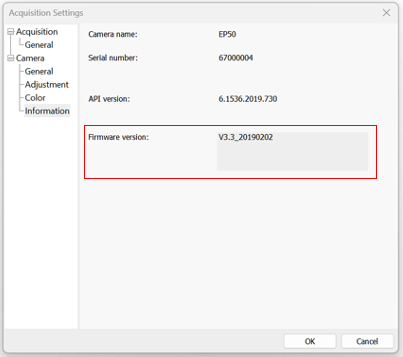
Cameras with a firmware version lower than “V4.0_20230523” should be updated.
Installation procedure
Before installation
This software comes with an "EVIDENT END-USER LICENSE AGREEMENT". Prior to downloading the software, please read the "EVIDENT END-USER LICENSE AGREEMENT". When downloading begins, it automatically assumes that you agreed to this AGREEMENT.
Download
- Click the [Download] button at the top of this page.
Download file name: [EP50FirmwareUpdate_V4.zip] (approximately 26 MB)
- When an entry form appears, enter all required fields.
- Please save or copy the file to a folder on the local hard disk (HDD/SDD).
Firmware updated preparation
The following items are needed to perform the firmware update:
- SD card with enough free space for the firmware file (only use the SANDISK SD card supplied with the camera)
- SD card reader (commercially available SDHC / SDXC capable card reader or integrated PC SD card reader)
- The downloaded firmware update ZIP file
Updating the firmware
- Power off the camera and unplug the Wi-Fi or USB-to-Ethernet adapter in case it’s plugged in
Unzip the downloaded firmware ZIP archive
The archive should contain the following files:
Copy the “rootfs” file to the root directory of the SD card
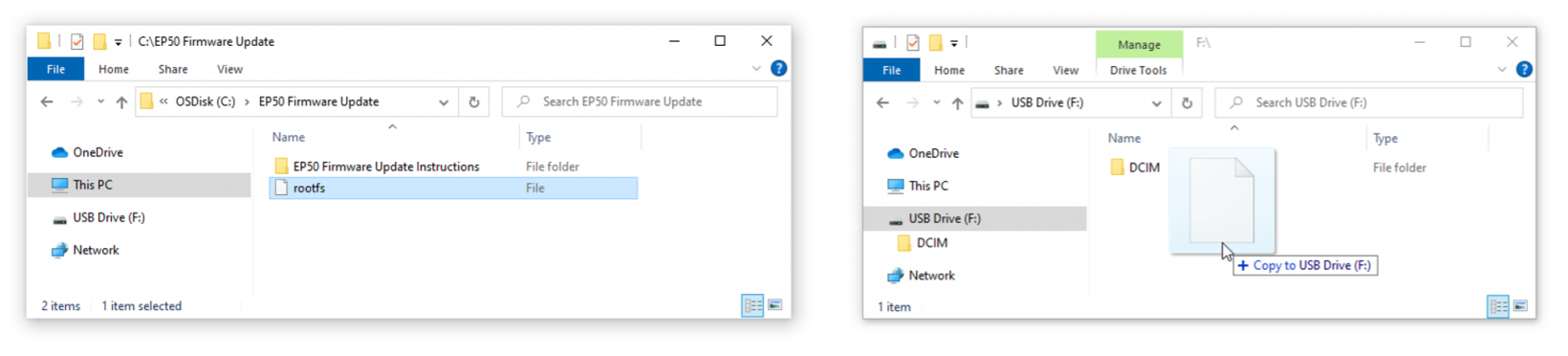
Do not copy the file to a (sub-) folder on the SD card.
- Insert the SD card into the OLYMPUS EP50’s SD card slot (camera must be switched off first)
- Switch on the camera by pressing the power button. The blue status LED will start blinking quickly, which indicates that the firmware update is in process.
- After around 6 minutes, the status LED indicator will blink slowly before staying lit permanently. This indicates the firmware update has been completed and the camera has successfully rebooted.
- Eject the SD card from the camera. Do not switch off and on the camera while the SD card still contains the firmware file and while it is still plugged into the camera or the firmware update will start again at next camera start.
Delete the copied firmware update file on the SD card:
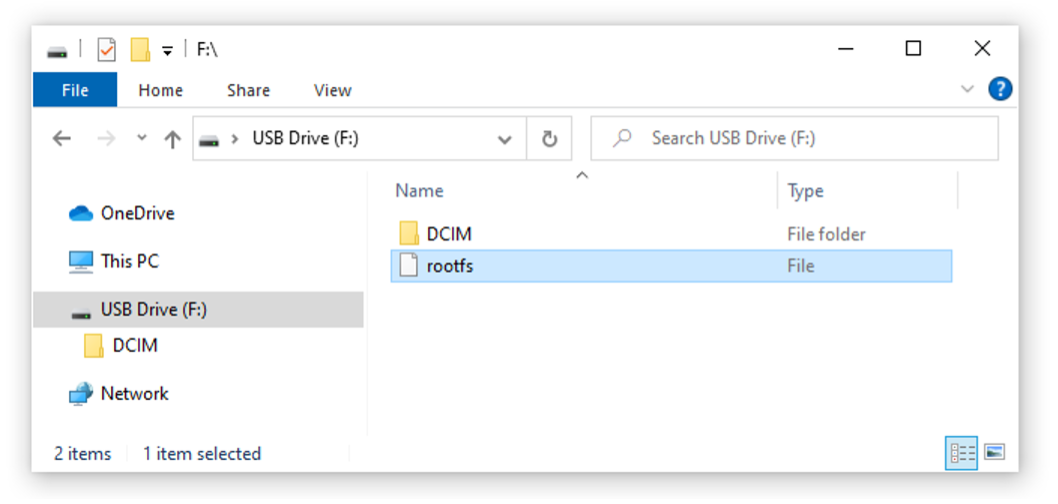
Make sure to not delete the “DCIM” folder in case present or otherwise images stored on the SD card will be lost.
Caution:
Do NOT disconnect the camera’s power supply while the firmware is being updated.
Do NOT push the camera’s power button while the update is in progress
Do NOT remove the SD card from the camera while the firmware is being updated.
Not following the instructions mentioned above might permanently render the camera inoperable.