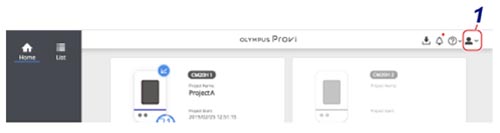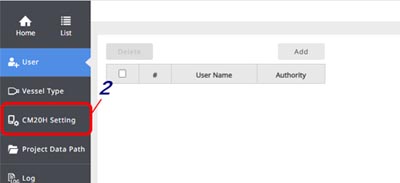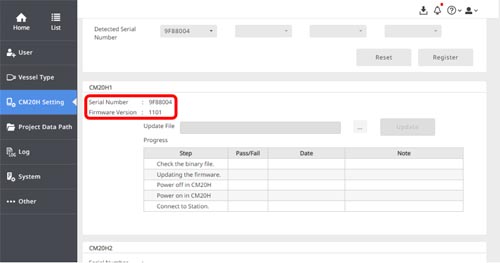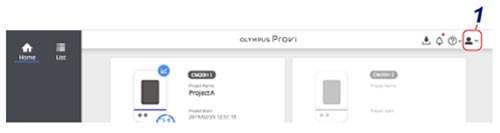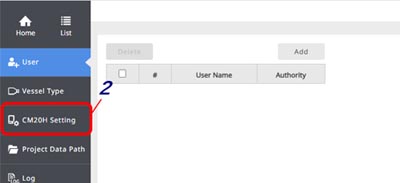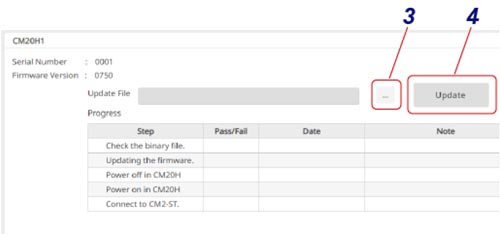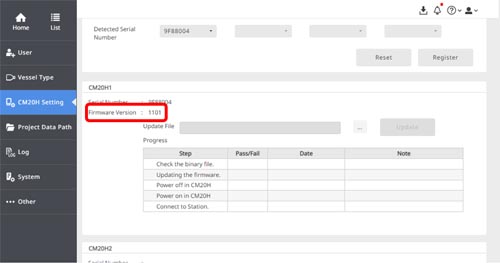OLYMPUS Provi CM20H Firmware Version 1101 | OLYMPUS Provi CM20H Firmware Version 1101CM20H Firmware update noticeThis firmware patch updates the CM20H firmware. Please check the firmware version of your CM20H according to the following procedure, and if you have the applicable product, please update the firmware with this firmware patch. The following problems have been fixed in this firmware patch.
1.How to check the applicable products:Please follow the steps below to check the firmware version and serial number of your CM20H. Step 0: Start “OLYMPUS Provi CM20” and log in to the software as Administrator.
Step 2: Click [CM20H Setting].
Step 3: The serial number and firmware version of each CM20H will be displayed (red frame below). If you have several CM20H, scroll the screen to check the serial number and firmware version of each CM20H.
Step 4: Check the firmware version and determine if the update is needed from the following conditions. Firmware version:
Serial number: By checking serial number, you can also determine whether the update is required or not. CM20H serial numbers that need to be updated
2.How to update the CM20H firmware:2.1 Before the updatePlease be sure to read the "OLYMPUS END-USER LICENSE AGREEMENT" before downloading the firmware. By starting the download, you agree to this agreement. 2.2 How to download the firmware patch(1) Select the download button at the top right. (2) The input form will be displayed, please fill the information required. (3) Click the [Send] button to start downloading. (4) After the download is complete, decompress the file and take out the firmware file. 2.3 How to install the firmware patchFollow the steps below to install the firmware. This procedure is also described in Chapter 4.3 of the instruction manual "OLYMPUS Provi CM20 Operation". Step 0: Start “OLYMPUS Provi CM20” and log in to the software as Administrator.
Step 2: Click [CM20H Setting].
Step 3: Click the [...] button. A dialog box is displayed for selecting a file. Select the update file downloaded. Step 4: Click the Update button to start update process.
Step 5: After the update is completed, check that the firmware version has been changed to "1101" by the steps described in "1. How to check the target product".
(Note) |
|
Sorry, this page is not
available in your country.