DP75 Firmware Update Procedure
1. Precautions
- Shut down all active applications before update.
- Disable all power saving setting like screensaver before update.
- Don’t disconnect “Interface cable(USB)” and “AC adaptor” during updating. If they are disconnected, the update is stopped and may cause a malfunction.
2. Update procedure
[Step 1]
Download "DP75_FW_21.exe (data size 6.4MB)" and save it to a folder in your PC which is used with DP75.
[Step 2]
Double click "DP75_FW_21.exe".
[Step 3]
Read following license agreement and click “Yes” button.
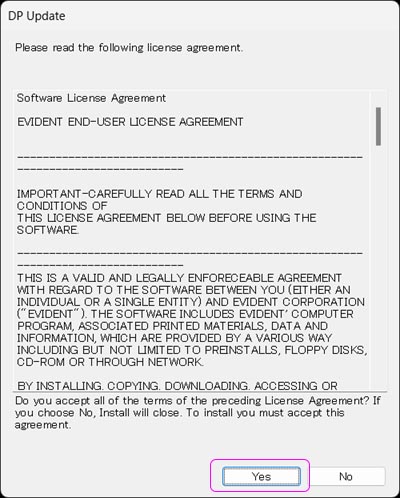
[Step 4]
Click “OK” in following dialog.
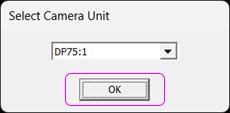
[Step 5]
Click "update" in following dialog. And then the update is started.
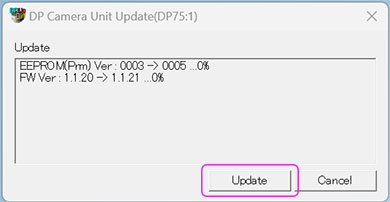
[Step 6]
When displaying following dialog, the update for camera head firmware is completed.
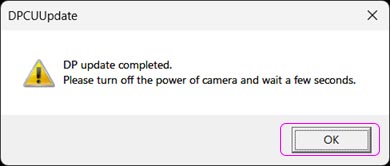
Turn off the camera by unplugging the camera's AC power cable or USB cable (the LED on the front of the camera turns off), wait a few seconds, and then plug the cable back in and turn on the camera.
* If you just reboot your PC, it may not update correctly.
3. After update (Update confirmation)
Double click "DP75_FW_21.exe" again. After proceed from [Step2] to [Step 5] ,
if the number on the left side of the dialog below is "0005" "1.1.21", the update for firmware of camera head is successful.
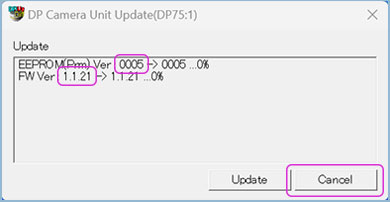
Click "Cancel" button to close update program.
Sorry, this page is not
available in your country.