製品に関するお知らせ
Notice: Measurement Error on cellSens Software V1.18 and Earlier
We recently learned that when cellSens software version V1.18 and earlier is used with the DP74 microscope digital camera, the measurement of a live image may differ from measurements saved on a snapshot of the same image by approximately 20% under certain imaging conditions.
Issue in Detail
Measurements taken on a live image may be about 20% smaller than measurements taken on a snapshot of the same image under the following conditions:
- Using cellSens software V1.18 (released on October 1, 2017) and earlier along with a DP74 camera
- The bit depth is set to 10 bits.
- The aspect length to width ratio is set to anything other than 16:10.
How to Correct
To correct the issue, please update cellSens software to V2.1 or higher. First, you can check the version of cellSens software you have by going to Menu, Select Help > Version information, and open the information box. The version of cellSens Dimension or Standard will be displayed.
When you’re using cellSens V1.16 and lower, please contact us.
When you’re using cellSens V1.17 (released on April 1, 2017) or V1.18, you can update the software version with the following procedures.
How to Update cellSens Software
- Download the cellSens V2.3 installer at:
https://www.olympus-lifescience.com/support/downloads/ - Unzip the downloaded file and run ‘Setup.exe.’
- Select ‘Provide license’ and click on ‘Next.’
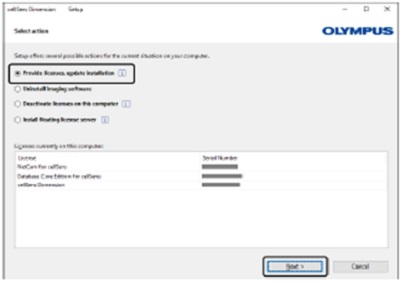
- When ‘Enter License Key’ is displayed, click on ‘Next’ without filling in the field.
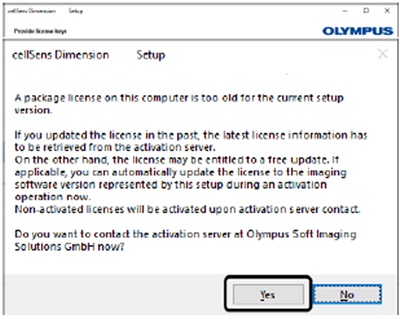
- A dialogue box will appear saying that the package license is too old for the current setup version. Click ‘Yes.’
- Activate software with reference to the instruction manual.
- Read the license agreement, check ‘Yes, I accept all the terms of the License Agreement,’ and click ‘Next.’
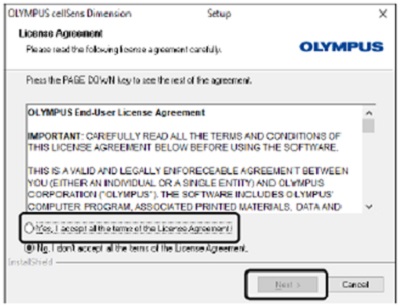
- Update cellSens with reference to the instruction manual.
- When the update is complete, a ‘Select action’ screen appears. Click ‘Close’ to close the screen.
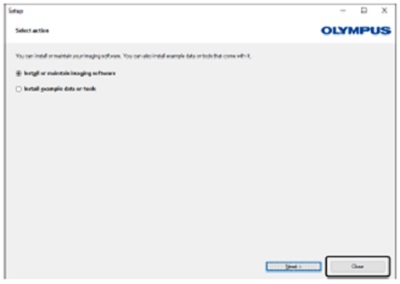
- When the update is finished, click ‘Finish’ on the notification screen. Your update is now complete.
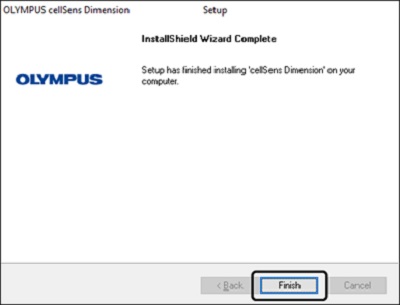
Settings Changes to Continue Using an Older Version of cellSens Software
While we strongly recommend updating the version of cellSens software, you can continue using an older version (V1.18 and earlier) and the DP74 microscope digital camera without this measurement error. However, you’ll need to change the image settings as follows.
Measurement Settings Changes
- Set the bit depth to anything other than 10 bit.
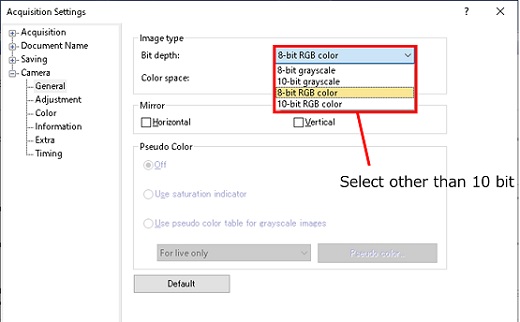
- Set the aspect length to width ratio of the image to anything other than 16:10.
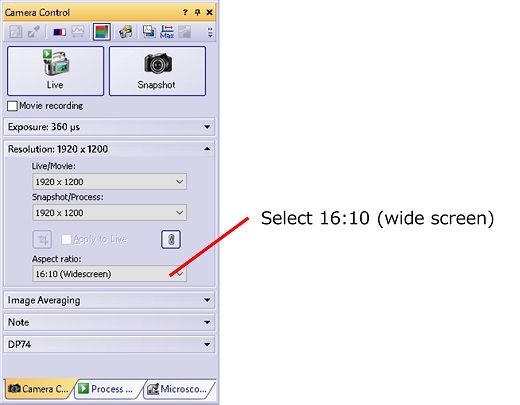
If you have any issues or questions, please contact us. We’re here to help!
このページはお住まいの地域ではご覧いただくことはできません。