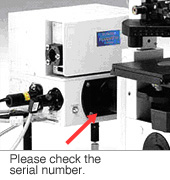FV10-ASW Viewer software (Ver.4.2b) | FV10-ASW Viewer software (Ver.4.2b)1. GeneralThis software will be read the data captured by FV1200/FV1000/FV500/FV300. Images saved with FV file format (OIF, OIB, FV Multi-Tiff) can be read. 2. Software Modifications
3.Installation procedure
|
|
Sorry, this page is not
available in your country.