DP2-TWAIN Ver5.1
Before installation
The software cannot be installed unless the user account is registered as "Computer Administrator". If the user account is registered as a "Restricted Account", change it to the "Computer Administrator" account. (For the user account registration, refer to the instruction manual for your PC.)
* Exit out of all applications running before you update the software.
Software installation
1) Double-Click the [setup] file in decompressed folder [DP2TWAIN0501].
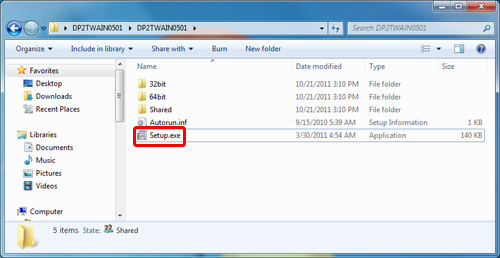
2) Select [Yes] when the [User Account Control] dialog box is displayed.
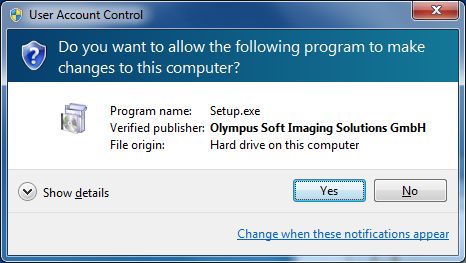
3) The Setup program of this software will start.
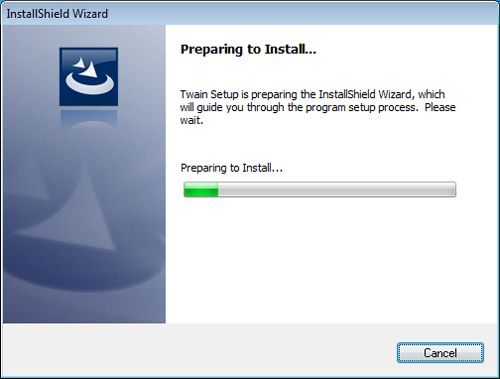
4) Select [Automatic update] and click [Next >] button. Go to procedure (6) if the following dialog box is not displayed.
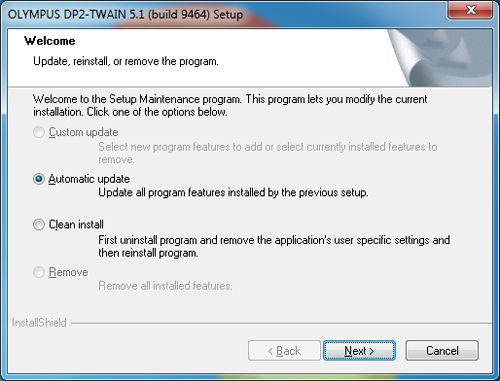
5) Click [Finish] button. The InstallShield Wizard of DP2-TWAIN exit.
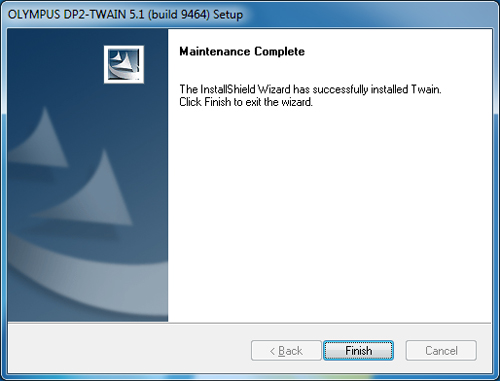
6) [License Agreement] will appear. Read the "OLYMPUS END-USER LICENSE AGREEMENT". If you agree, select [Yes] and click the [Next] button.
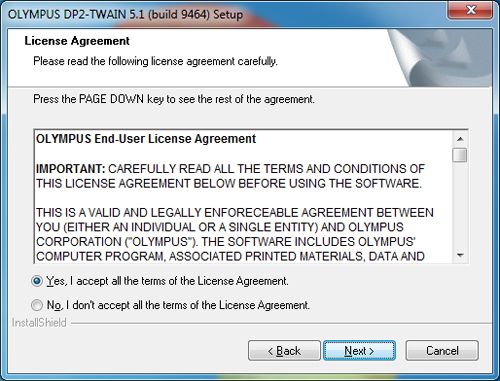
7) [Customer Information] will appear. Enter the user's information and click the [Next] button.
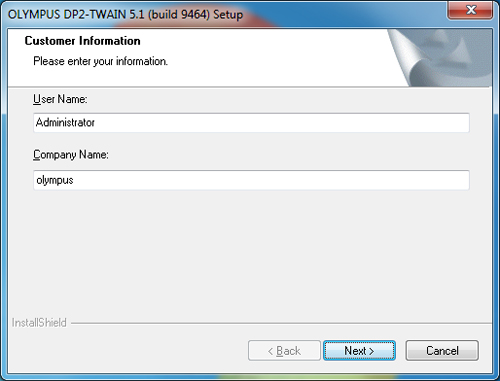
8) Select camera you use. Check DP21, DP26 or DP73 if you use DP21, DP26 or DP73.
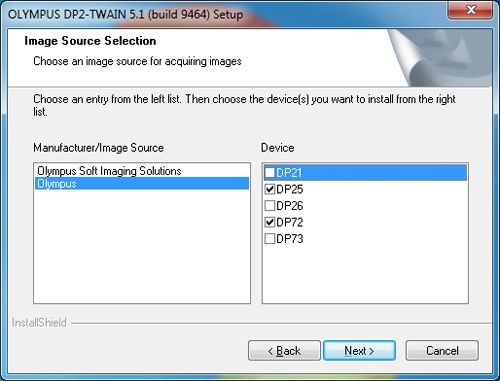
9) [Choose Destination Location] will appear. If you need to change the location for DP2-TWAIN installation, click the [Browse...] button and select the desired folder. Click the [Next] button.
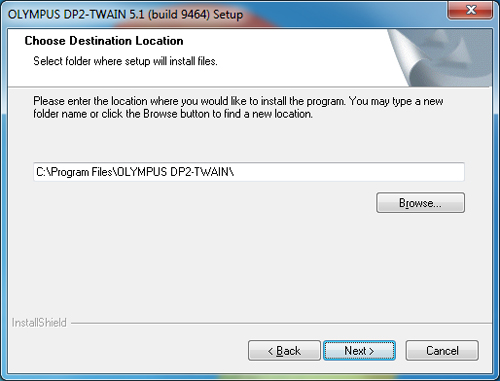
10) Click the [Next] button to start installation.
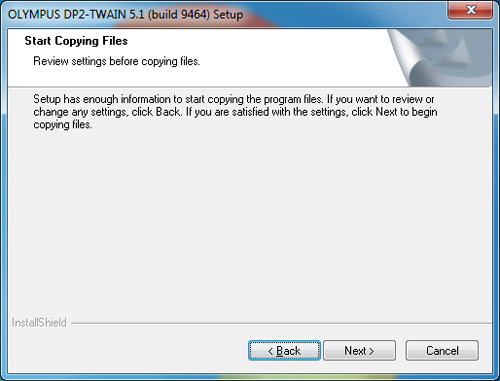
11) When installation is completed, click the [Finish] button.
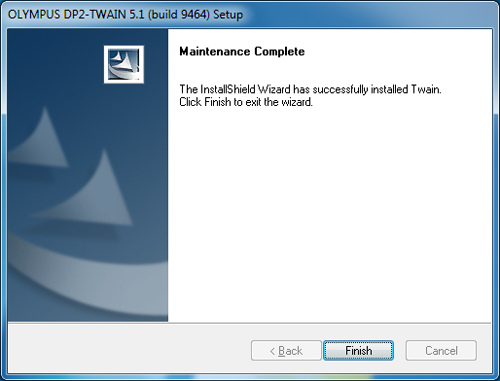
Sorry, this page is not
available in your country.