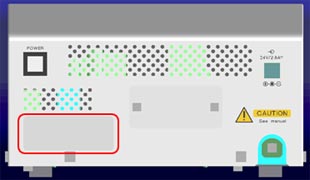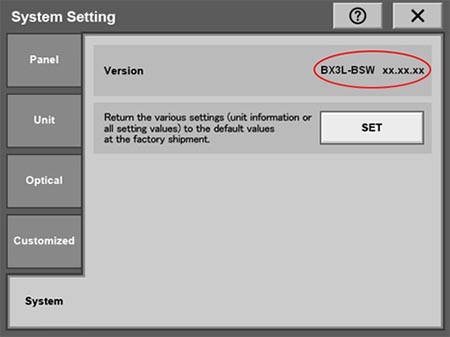BX63L Software (BX3L-BSW): Version 1.4.2 | BX63L Software (BX3L-BSW): Version 1.4.2This is the BX3L-BSW software update for the touch panel controller (TPC) of the BX63L upright microscope and FV30GF gantry frame microscope for the FLUOVIEW™ FV4000 or FV4000MPE system. Important Notice for UpdateIf you are using cellSens™ imaging software, it is necessary to update your cellSens software to version 4.2.1 or a later version.
It is necessary to update your BX63L firmware to BX63L_FwUpdate_20221122.zip. Software ModificationsSoftware modifications from version 1.3.2 to version 1.4.2 support the FV40-RFABXLS and FV40-RFABXLD fluorescence illuminator units for the FLUOVIEW FV4000 / FV4000MPE system. Installation ProcedureBefore installationThis software comes with a BX3L-BSW LICENSE AGREEMENT. Prior to downloading the software, please read the BX3L-BSW LICENSE AGREEMENT. When downloading begins, it automatically assumes that you have agreed to this AGREEMENT. Download procedure1. Select the file you want to download from the right side of the page.
2. Enter the required information to download the file.
3. Click the Download start button to download the file.
Installation procedurePlease proceed with the installation in accordance with the instruction included in the folder downloaded during the Download procedure. Confirmation of VersionTap the System Setting button on the menu screen of the touch panel controller to display the System Setting screen. Check the version displayed.
|
|
Sorry, this page is not
available in your country.