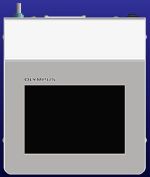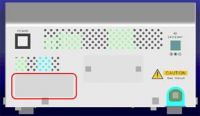BAT File to Enable or Disable Windows 11 Update | BAT File to Enable or Disable Windows 11 UpdateThe automatic update of Windows 11 can be enabled or disabled by using this BAT file. About This BAT FileIt is recommended to update the operating system (OS) to reduce the security risk when you connect the control unit with Windows 11 to the network. However, when the Microsoft Windows update for Windows 11 is enabled and updates the OS while using the FLUOVIEW™ FV4000 or FV4000MPE laser scanning microscope, the system may malfunction or stop operation due to changes in the control unit settings, increased load, or restart of the control unit. Therefore, Windows update is set to be disabled as the factory default. We recommend updating the OS using the procedure (A) or (B) described below. Please manage and update the OS according to the IT policy of the facility where this system is installed. Recommended Update ProcedureA. Keep the Windows update disabled and update manually on a regular basis. or B. Disable the Windows update before starting the cellSens FV system control software. Enable Windows update again after terminating cellSens FV software to keep enabling the automatic Windows update while the system is not in use. Please use this BAT file when following procedure B. Products to Be AppliedFLUOVIEW FV4000 / FV4000MPE system (cellSens FV version 3.1.1 or later, OS: Windows 11) Download Procedure1. Press the Download button at the top right of the page.
2. When the “Download the file” dialog appears, press the Save button to download the file to a location on the PC, such as the desktop.
3. The download file is compressed in a ZIP format. Please extract the file.
Automatic_Update.zip
4. Copy the extracted files to somewhere in the control unit, such as the desktop. Procedure to Execute the BAT FileExecute the BAT file according to the manual, "Automatic_Update_Manual_JPEN.pdf" in the zip file. |
|
Sorry, this page is not
available in your country.