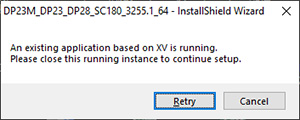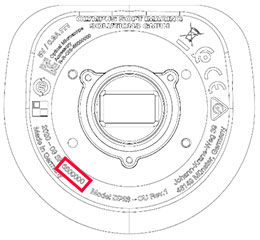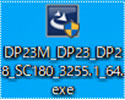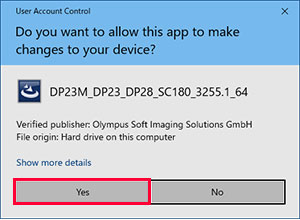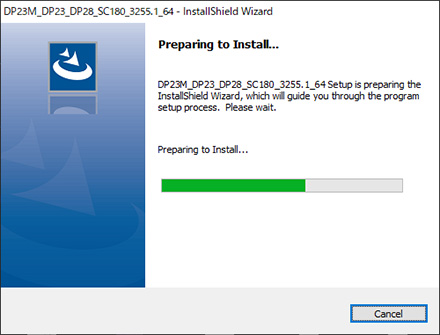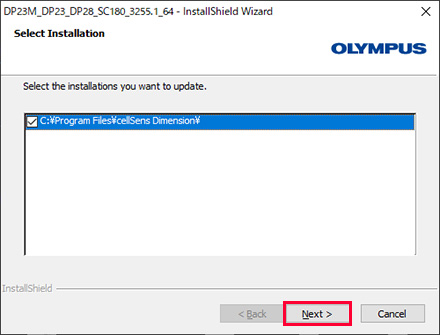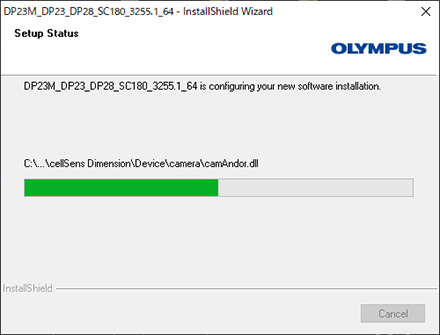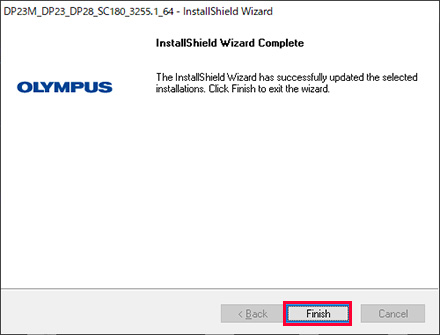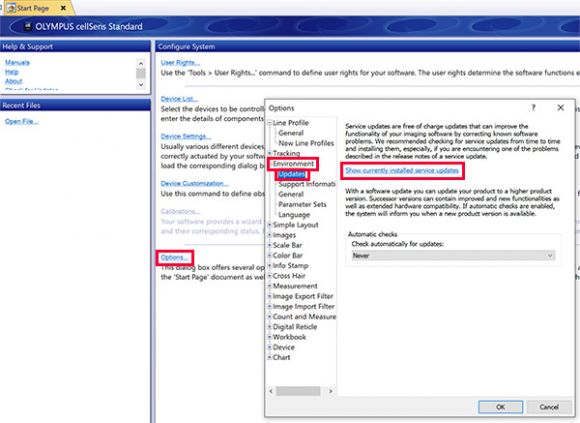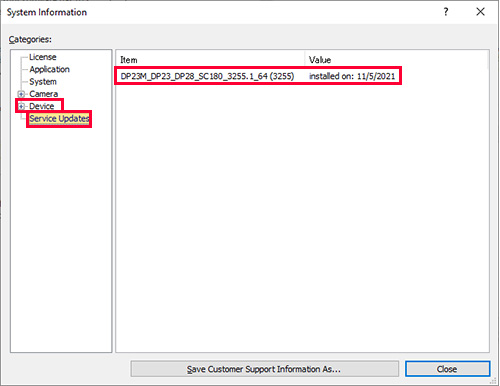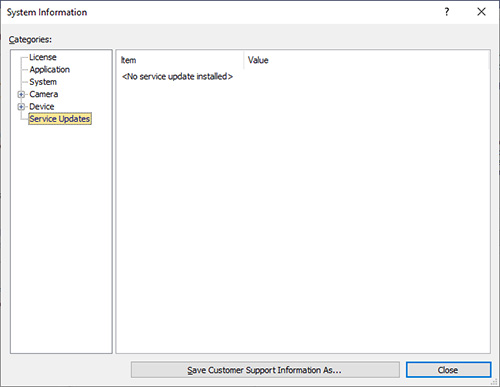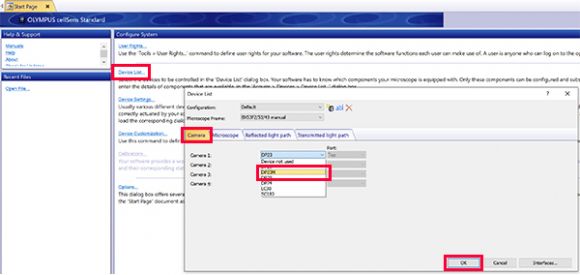DP23M cellSens V3.2 Service Update | DP23M cellSens V3.2 Service UpdateThis software is the installer that enables DP23M to be controlled by the imaging software “cellSens V3.2“. Installation procedure1 Before installation
2 Download
3 Software installation
4 How to confirm if this software is enabled
5 How to set to control DP23M with cellSens V3.2
|
|
Sorry, this page is not
available in your country.