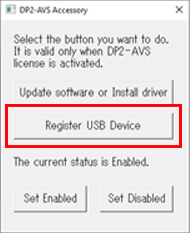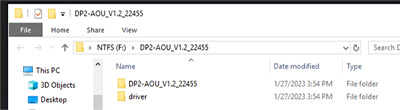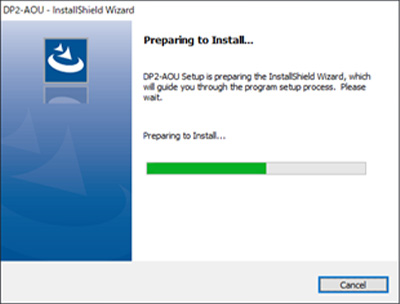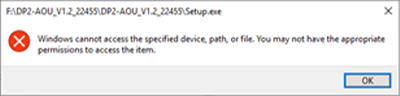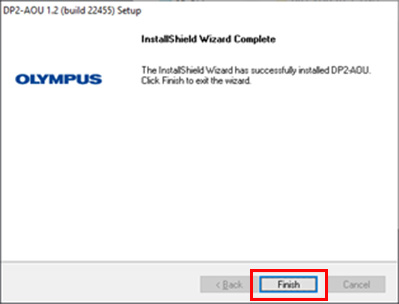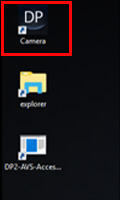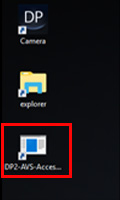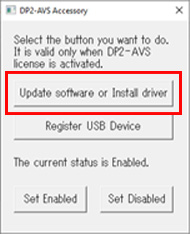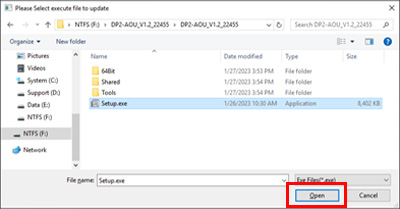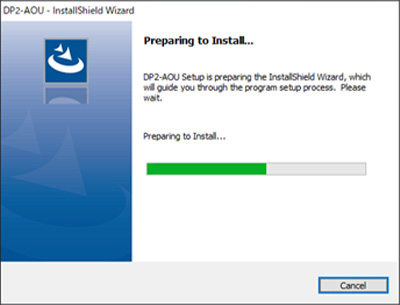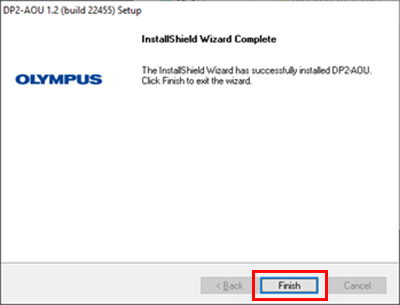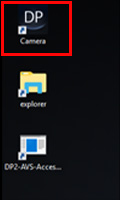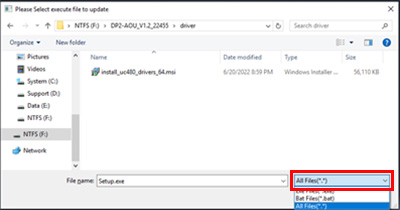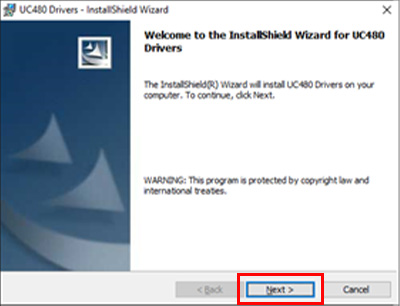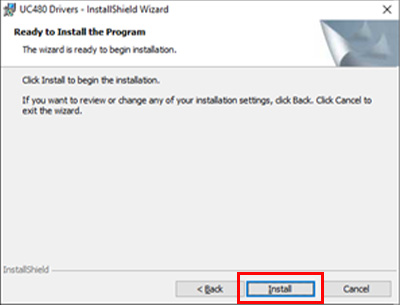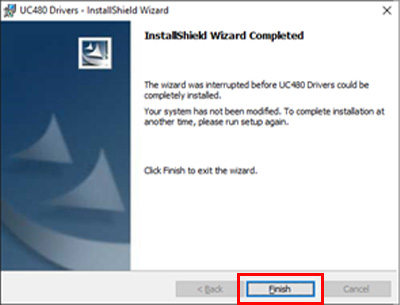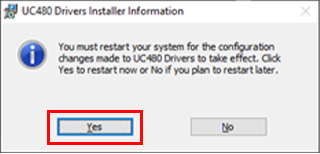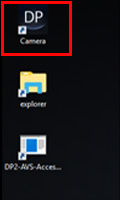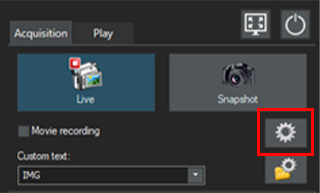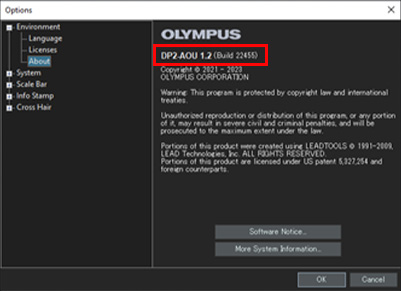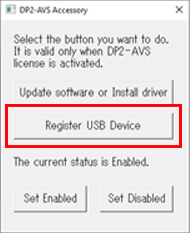This software is an update program that adds functionality to the DP2-AOU control box for DP23/DP28 stand-alone systems.
- Target DP2-AOU
software version 1.1 or upper 2 digits for serial number is before “3B” (e.g. 3A, 2L・・・)
- Added functions
- To burn result of Measurement into captured tiff format image.
- To support DP23-CU Type-2 / DP28-CU Type2
1. Download
- Click the [Download] button at the top of this page.
*Download file name: DP2-AOU_V1.2_22455.zip (approximately 600MB)
- When an entry form appears, enter all required fields.
*Serial number for DP2-AOU is shown on the side of DP2-AOU.
DP2-AOU
2. How to upgrade
1. How to prepare the install file
- Prepare a USB memory.
- Copy the install file “DP2-AOU_V1.2_22455.zip” to the USB memory.
- Extract the copied ZIP file.
- Launch Explorer.
- Select the ZIP file and click the right mouse button.
- Select “Extract All.".

- When you click the "Extract" button to create the "DP2-AOU_V1.2_22455" folder. "DP2-AOU_V1.2_22455" consists of "DP2-AOU_V1.2_22455" folder and "driver" folder.
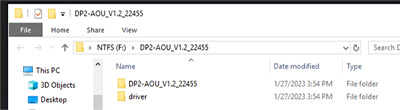
The DP2-AOU_V1.2_22455 folder contains the DP2-AOU V1.2 upgrade installer, and the driver folder is used only when the DP2-AVS license is activated.
2. How to execute the upgrade install file
<The case of the DP2-AVS License NOT activating:time to complete: about 5 minutes >
- Insert the USB memory which the update file has been copied into the DP2-AOU.
- Connect a keyboard to the DP2-AOU.
- Turn on the DP2-AOU.
- After starting the application, press "Ctrl + Alt + Insert" on the keyboard at the same time. And then after DP2-AOU restarts twice, the desktop mode will start.
- Double-click "Setup.exe" in the "DP2-AOU_V1.2_22455" folder saved on the USB memory in the Explorer, and the installation dialog will be displayed and start the installation. (Please wait even if the dialog may not be displayed during installing.)
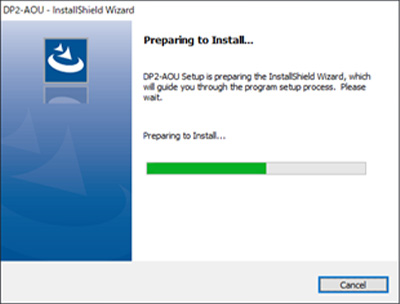
※ If the DP2-AVS license has been activated, the installation dialog is not displayed and the following error dialog is displayed and the startup fails. In this case, please move to “The case of the DP2-AVS License activating”.
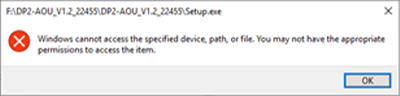
- When the installation is complete, the following dialog will be displayed, so click the "Finish" button to close the dialog.
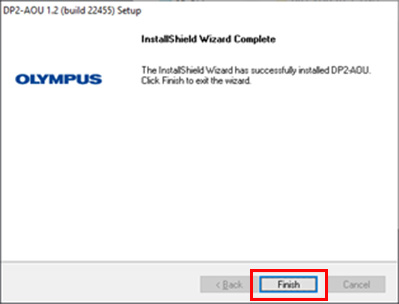
- Double-click the Camera icon on the desktop to launch the DP2-AOU application.
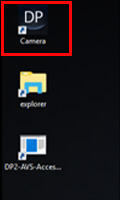
- When the DP2-AOU application starts, the upgrade install operation is complete.
Refer to " How to check the upgrade installation completed " and check if the updates have been applied correctly.
<The case of the DP2-AVS License activating:time to complete: about 8 minutes>
- Insert the USB memory which the update file has been copied into the DP2-AOU.
- Connect a keyboard to the DP2-AOU.
- Turn on the DP2-AOU.
- After starting the application, press "Ctrl + Alt + Insert" on the keyboard at the same time. And then after DP2-AOU restarts twice, the desktop mode will start.
- Lounch the DP2-AVS-Accessory on the desktop.
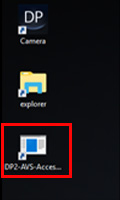
- After launching the DP2-AVS-Accessory, click "Update software or Install driver" button.
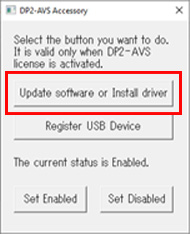
- The dialog for the select execute file will be displayed. Select "Setup .exe" in the "DP2-AOU_V1.2_22455" folder of the USB memory and press the "Open" button. An installation dialog will appear, and the installation will start.
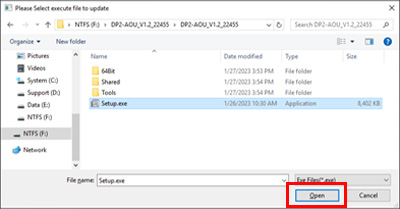
- When the installation starts, the following dialog will be displayed, so wait for the installation to complete. (Please wait even if the dialog may not be displayed during installing.)
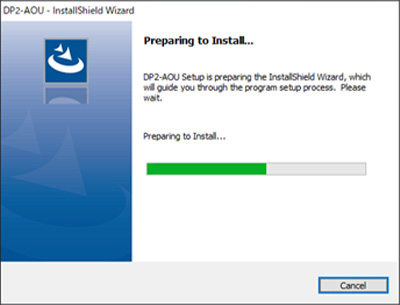
- When the installation is complete, the following dialog will be displayed, so click the "Finish" button to close the dialog.
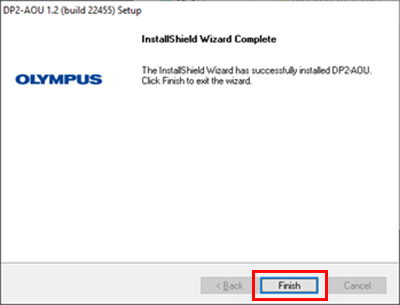
- Double-click the Camera icon on the desktop to launch the DP2-AOU application.
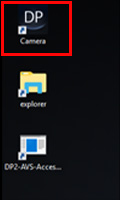
- After starting the application, the camera not connected error dialog is displayed, so press OK. After that, press "Ctrl + Alt + Insert" on the keyboard at the same time again to enter desktop mode.
(This operation is needed to install the camera driver)
- Execute the DP2-AVS-Accessibility on the desktop again.
- After launching the DP2-AVS-Accessory, click "Update software or Install driver" button.
- The dialog for selecting the execute file is displayed, so select "install_uc480_drivers_64.msi" in the "driver" folder of the USB memory and click the "Open" button to display the installation dialog.
If the file is not displayed, change the file filter at the bottom right of the dialog to "All Files" to display it.
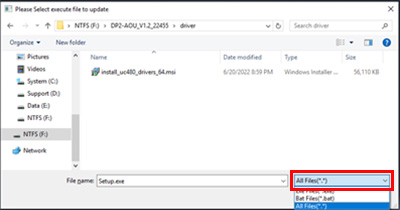
- When the installation dialog appears, click the "Next" button, the "Install" button, and then the "Finish" button.
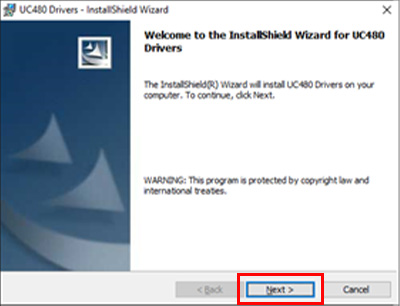
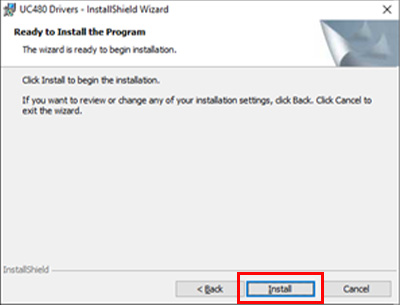
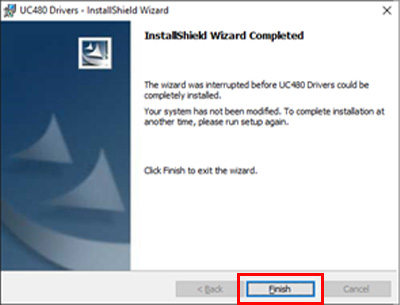
- When the following dialog is displayed, the installation is complete.
Press the "Yes" button to automatically restart the DP2-AOU.
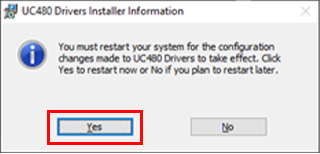
- After DP2-AOU restarts, when the desktop screen appears, double-clip the "Camera" icon in the upper left corner of the desktop to launch the DP2-AOU application.
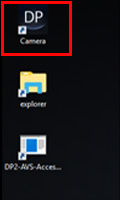
- When the DP2-AOU application starts, the upgrade install operation is complete.
Refer to Step 3 " How to check the upgrade installation completed " and check if the updates have been applied correctly.
3. How to check the upgrade installation completed
- Start DP2-AOU
- Click the option setting button to display the option dialog.
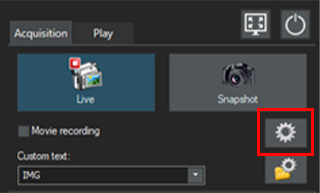
- If "DP2-AOU 1.2" is displayed on the Environment -> About tab in the Options dialog, the upgrade is complete.
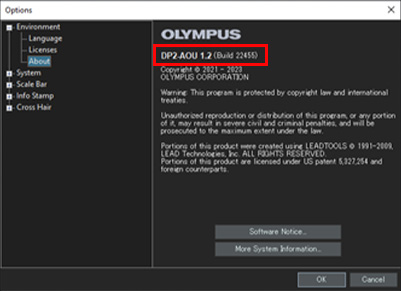
4. Other
When used in combination with the DP23-CU Type-2 that is applicable to the following, the firmware update for camera itself is required. Please apply the firmware update that has been released on Website.
<DP23-CU Type-2 to be updated>
- The serial number : From 68200001 to 68201859
- Firmware version:earlier than "3.1.18980"
[Appendix]
When the AVS license is activated, the files that can be executed are restricted, so if you want to use a locked USB, you need to self-authenticate and register the unlocking application.
Execute “Register USB Device” of DP2-AVS-Accessory, select the application for unlocking, and then use it.